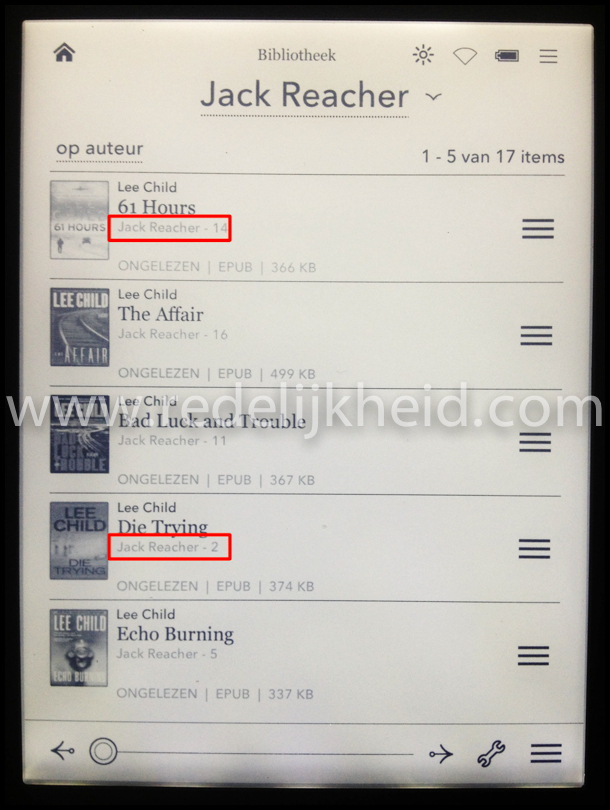Since the bookcase in our living room is is reaching its maximum capacity, we're moving from traditional books to e-books.
My wife already has the Sony PRS-T2 e-reader, and this week, I bought the Kobo Glo for myself. The reason for choosing the Kobo Glo is that it has an illuminated screen (which you can turn on and off). So it enables me to read in the dark. No need for an additional light. It does drain the battery faster if you enable the integrated light. Not as fast as I thought initially, but compared to the battery life of the Sony reader, the difference is significant (weeks instead of months).
This post won't review the Kobo Glo itself. There are numerous other reviews online available. So, if you're looking for an in-depth review, please follow this link and pick one of the search results.
This post goes into the e-book management for the e-reader. Especially on how to sort and display series (e.g. the Jack Reacher books by Lee Child). Even though the post describes the (bookshelve) management for the Kobo (Glo), it's possible as valid for other e-readers. The (textual) information was gathered from several sources on the Internet (and added as a source of that information).
E-Book Management
The provided e-book application from Kobo is sufficient for basic use. It does integrates with a relatively large e-book store where you can buy books. Buying is also quite easy. You can pay with credit card, paypal, and iDeal (Dutch payment method). So far everything is peachy.
The problem with the Kobo application is that management of books is simple. If you need more advanced features, you might have a 'problem'.
Another problem is that most ebooks have something called DRM (Digital Rights Management). This limits the use of a book, and means that when my wife buys a book on her Sony e-reader, I can't read it on my Kobo (and visa versa). In the old days, when my wife bought a book, I could pick it up when she was finished. Now I have to pay for the same book (again) if I want to read it on my e-reader. That does not compute, so DRM had to go in my private e-book library.
I won't go into the process of removing DRM. Just use a legal search engine to search for the (possibly) illegal instructions on how to remove DRM from e-books (DeDRM). It all depends on where you're living on this globe of ours.
The problems mentioned before can be solved with the open-source program called Calibre. The e-book management program is available for most operating systems (Windows Apple OS X, Linux), and is extremely powerful.
The interface isn't as slick as most commercial programs (in general), but that is one of the open-source features (also in general). But the lack of slickness is compensated by the abundance of features;
- Library Management
- E-book conversion
- Syncing to e-book reader devices
- Downloading news from the web and converting it into e-book form
- Comprehensive e-book viewer
- Content server for online access to your book collection
There are a lot of writers that write series, and these series need to be read chronologically. If you don't follow the intended order, you might run into spoilers (on how a previous book ended), or you're missing information mentioned in an earlier book. Most of these titles don't offer any information on the sequence of the books (e.g. 'another great Jack Reacher Adventure....' . So you need to create the sequence by yourself. Doing this will create so-called bookshelves on the e-reader gathering/combining the books of that series in 1 convenient place. This way those books can be found easily on the device.
Series
The Calibre interface has a column called 'series' which holds the information regarding these series (duh). If you download the metadata for these books, chances are that these fields are populated automatically. If the information isn't available online (or if you want to change the series name yourself) you can edit it yourself (Select the book, and press the Edit Metadata button at the top of the window).
Just make sure the name and 'episode' number are correct.
When the series are properly populated, we need to adjust some settings to make sure that it displays correctly on the (Kobo Glo) e-reader. This is done after the Bookshelves part.
Bookshelves
As an added bonus you can create a bookshelf in Calibre on which you can 'place' books. These shelves make it possible to have one book on several 'shelves'. E.g. a book might be 'placed' on a 'Techno', 'Thriller' and 'SciFi' shelve. This way the book will be shown on the device on all those shelves. Only downside is that I haven't found a way of populating these field (semi) automatically.
For adding a custom bookshelve, we need to add a Column to the Calibre Interface.
Preferences -> Interface -> Add your Own Columns
I created a column called 'My Shelves'
When the column has been created, we need to tell Calibre that the new information needs to be transmitted to the device upon syncing. Now we need to tweak the Calibre settings.
Tweaking Calibre Settings
Adding the new column is done by editting the Kobo Device Plugin in Calibre. These plugins can be found at:
Preferences -> Advanced -> Plugins -> Device Interface plugins
Search for the KoboTouch driver (which is also valid for the Glo version of the e-reader), and select Customize plugin.
The things I changed in the following interface are:
- Added '#myshelves, series' in the bookshelves field
- Checked 'Create Bookshelves'
- Checked 'Delete Empty Bookshelves'
- Checked 'Set Series Information'
This enables the basic bookshelves functionality, but it still misses something.
When checking the e-reader, I noticed something funny. Some shelves I checked didn't have the series numbering in it. Only the titles. Other shelves did show the numbering of the series..... I couldn't find anything wrong with the metadata in the Calibre database, so this must be a bug in either the software or the reader itself.
Some experimenting showed that this happens randomly. Just keep adding books, and the problem seems to go away eventually on the device.
As a workaround (which always works) you can automatically add the series and numbering to the title of the book on the reader.
To enable this, another settings needs to be added to the Calibre configuration. The following setting describes how the files are written on the Kobo Glo, and this enables also the series numbering on the device.
The setting that needs to be added can be found under:
Preferences -> Import / Export -> Metadata plugboards
There we need to create a new plugboard entry with the following data:
Format: any format
Device: KOBOTOUCH
Source Template: {series}{series_index:0>2s| - | - }{title}
Destination Field: title
Save the plugboard, and we're good to go.
After these chances, the books are ready to be uploaded to the device. Note that books already on the device won't see these changes, so you need to upload them again for the changes to take effect.
The following 'screenshots' of my Kobo Glo shows the series information with the books in the general books view, the bookshelves, and the books 'on the shelves'.